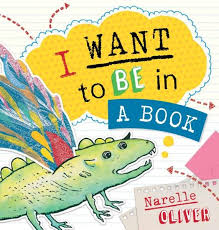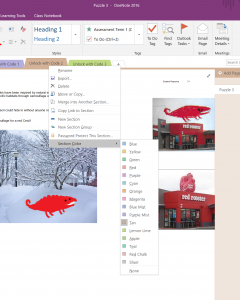OneNote – Crack the Code
Use the ‘section password’ feature of OneNote to create a literature challenge.
Select your text. In this example I have used I Want to Be in a Book by Narelle Oliver
- Make a OneNote book online
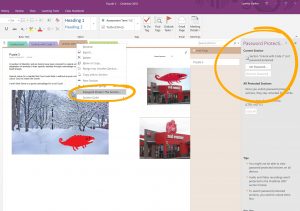
- Create a section and add a page detailing the task (include all resources)
- Right Click on the Section tab and select Password Protect This Section. You MUST remember the password. There is no way to override a forgotten password. If you are using combination locks make sure your password (Code) is the correct number of digits for the lock
- Repeat for as many sections as required.
This activity would allow for differentiation. Depending on how long students take to finish a task, or teacher assistance required, you may give them the code to a section with a more difficult challenge. You could colour code sections to reflect difficulty.
Access to the OneNote:
Add the OneNote book to your Class Notebook and distribute a section to students where they may record work samples.
To view the OneNote example for I Want to Be in a Book. Click HERE (Student sample page included)
In younger classes, or those without access to devices, display the OneNote on the board and complete the task on paper. (Ensure tasks set do not require technology) As students finish they receive a ‘number’ (First finished = 1 point, second 2 points etc) The student with the lowest score at the end of the tasks is the winner.